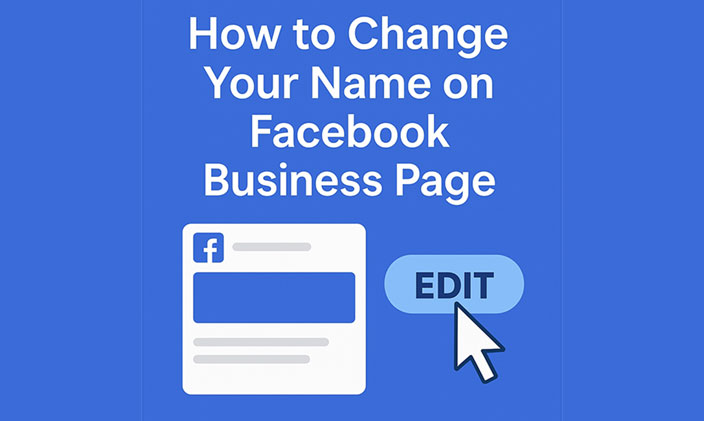Your Facebook Business Page is often one of the first things people see when they discover your brand online. Whether you’ve rebranded, refined your niche, or simply need to correct a typo, changing your Facebook page name can help keep your business identity consistent across the web.
In this guide, we’ll walk you through exactly how to change your Facebook Business Page name, what to expect during the review process, and how to avoid common pitfalls. We’ll also share expert tips and what to do if your name change request gets denied.
💡 Need help managing your social media or growing your business online? Explore our digital services at Webbyzin.
Why You Might Want to Change Your Facebook Page Name
There are several reasons a business owner might consider a name change:
-
You’ve recently rebranded
-
You changed your legal business name
-
You expanded your services or shifted your niche
-
There was a typo or error in the original page name
-
You merged with another brand
Whatever the reason, Facebook makes it relatively simple — if you follow the correct steps and guidelines.
Before You Request a Name Change
Facebook doesn’t allow every type of name change. To avoid rejection, make sure your new page name:
-
Accurately reflects your business
-
Doesn’t mislead users (e.g., impersonate a celebrity or business)
-
Doesn’t use terms like “official” or all caps (unless part of a brand)
-
Doesn’t include unnecessary punctuation or symbols
-
Matches your branding on your website and other social profiles
Important: If you’re switching to a completely different brand name, Facebook may require additional verification.
Step-by-Step: How to Change Your Facebook Business Page Name
Here’s how to do it in just a few minutes:
Step 1: Log in as Admin
You must be logged into Facebook with an account that has admin rights to the page. Editors and other roles cannot request name changes.
Step 2: Navigate to Your Page
Go to your Facebook Business Page.
Step 3: Click “Edit Page Info”
-
On the left-hand side, click “Settings” (on classic view) or “Edit Page Info” in the About section.
-
If you’re using Meta Business Suite, go to Business Settings > Pages, and then select your page.
Step 4: Enter Your New Page Name
In the “General” section, find the Name field. Type in your new page name.
Be sure it matches your business name and branding to avoid getting flagged.
Step 5: Click “Request Change”
After entering your new name, click “Save Changes” and Facebook will submit your request for review.
What Happens After You Submit the Request?
Once submitted, Facebook typically reviews name changes within 3 days. Some are approved in minutes, while others take longer. You’ll receive a notification once the review is complete.
Tips to Get Approved Faster:
-
Don’t change your page name and username at the same time.
-
Make sure your “About” section reflects the new name.
-
Update your website and profile pictures to match the name change.
-
If you’re switching drastically (e.g., from “Yoga With Amy” to “Toronto Marketing Hub”), consider announcing the rebrand on your page first.
What If Facebook Denies Your Request?
Facebook may reject your name change if:
-
The name is misleading or too generic
-
The change drastically alters the brand identity without explanation
-
Your page has been flagged for spammy behavior or violations
-
You’ve changed names too frequently in a short time
How to Appeal or Reattempt
-
Review Facebook’s Page Name Guidelines carefully.
-
Adjust your request to be more aligned with the original page (for example, from “Amy Yoga” to “Amy Yoga Studio Toronto”).
-
Use the “Help & Support” menu to contact Facebook directly if you believe it was an error.
Best Practices After a Successful Name Change
Once your request is approved:
-
Announce it! Let your followers know why the name changed.
-
Update your links on Instagram, website, YouTube, and other directories.
-
Check consistency on business cards, Google Business Profile, email footers, etc.
-
Boost a post or run a Meta ad campaign introducing the rebrand (we can help with this at Webbyzin).
How Often Can You Change Your Page Name?
Facebook doesn’t have a strict limit, but frequent name changes can raise flags. As a best practice:
-
Keep name changes rare and strategic
-
If rebranding, make one clear, final change
-
Avoid placeholder names (like “Test Page” or “Coming Soon”) as Facebook may restrict further changes
Common FAQs
Can I change my page name on mobile?
Yes, but it’s more reliable to do it from a desktop browser via Meta Business Suite or Facebook.com.
Will my followers be notified?
No, Facebook doesn’t send a direct notification, but the new name will appear in their news feed as part of your posts.
Will I lose my likes or followers?
No — changing your name does not affect your existing audience.
Final Thoughts
Changing your Facebook Business Page name isn’t just a branding task — it’s a strategic move that can help align your presence across all platforms. Just make sure the name follows Facebook’s rules, reflects your business, and keeps your digital identity cohesive.
If you’re unsure about the process, or planning a full rebrand that includes new social media graphics, copywriting, or a website update — we’ve got you covered.
👉 Click here to explore our services and see how Webbyzin can elevate your brand.